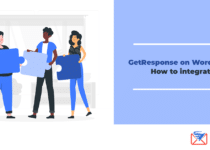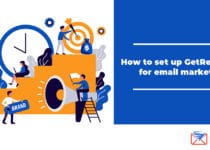How to connect Zapier with GetResponse
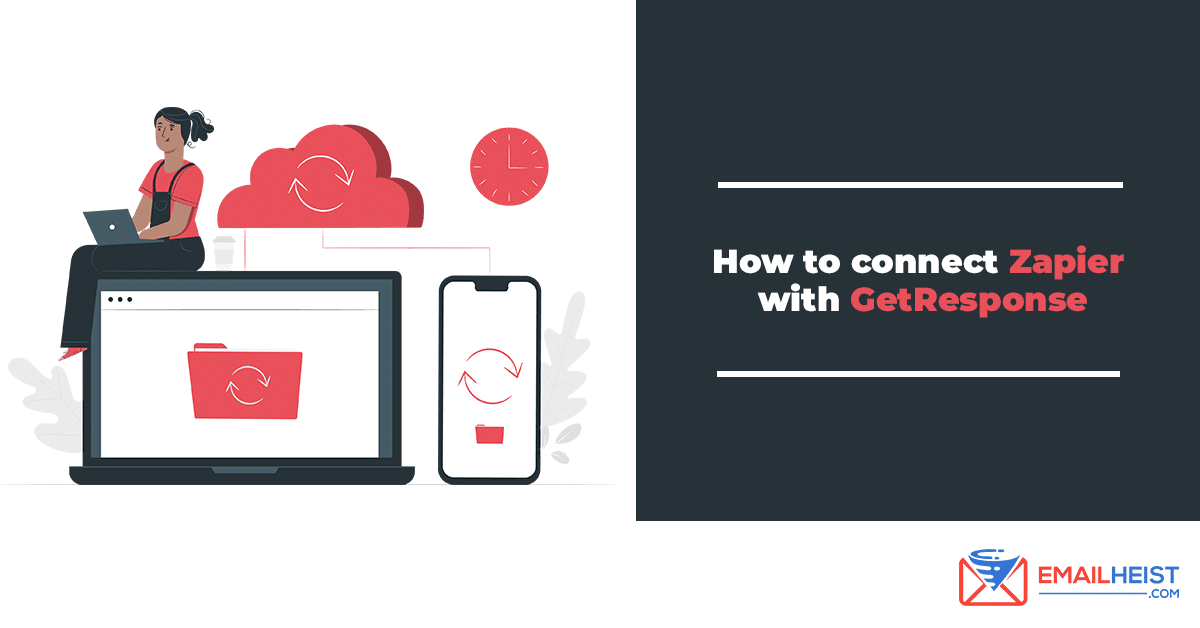
Integrations allow you to link two different programs to maximize both their capabilities in one platform. In this article, we detail the integration process of Zapier with GetResponse, and discuss why it’s useful to integrate them.
Get our FREE course on AFFILIATE MARKETING straight to your inbox This course includes video tutorials on how to do email marketing.![]()
GetResponse
GetResponse began its operation in 1998, making it one of the pioneer tools in digital marketing. It became a blueprint for newcomers. GetResponse set the bar to a higher point when it evolved from being an email application software to becoming an all-in-one online marketing solution.
Its utilities include email marketing, conversion funnels, online engagement, customer relationship management (CRM), analytics, and several features such as the autoresponder 2.0, personalized emails, email campaign starter, subscriber list/segmentation, customer support, and a basic user interface (UI).
The program’s made for Email Marketing, Conversion Funnels, and Mail Publishing. (READ More: What is GetResponse?)
Zapier
Launched in 2011, Zapier is a useful online automation tool that has access to over 3000 online applications. It specializes in workflow automation, application connection, and data analysis. You can use Zapier to integrate your data on to different platforms, import and export valuable assets, relay information, and use triggers and commands allowing you to execute your plans faster.
How to integrate Zapier with GetResponse
The process of integrating Zapier with GetResponse is super easy.
First, secure an account of both platforms.
- A GetResponse Account (Subscribe to a plan that fits best with your career.)
- API KEY/Credentials
- A Zapier Account (Subscribe to a plan that you like.)
Here are the steps to retrieve your API
- Log in to your GetResponse Account
- Go to the Menu, then click Integrations
- Once done, click the API option
- Copy the key indicated on the screen
Connect your GetResponse with Zapier using the following steps:
- Go to your separate Zapier Tab
- Log in to your Zapier Account
- Now click the Make a Zap! button.
- Choose the GetResponse as your trigger platform.
- Now, customize your triggers. We’ll talk about different triggers later.
- Save your trigger(s) and click Save.
- Next is to go to the Connect New Account.
- Once a popup appears, past your API Credentials on the popup. If done, click Continue.
- Note: if your GetResponse account is in Enterprise, make sure that your domain name’s entered.
- Once done, you’ll be directed to the homepage.
- There, you can see the connected data. Test it if you must. Assure that’s all solid.
To know more about the connection, go to your dashboard.
There, you’ll see the information being processed.
- Log in to Zapier to Authorize the Connection.
- Click Authorize.
- Once done, you’ll be directed to your GetResponse account.
- Look at the difference.
- Test your connections and try to make your Zap.
To build your Zap and Tasks, here’s what you should do:
- Decide on the app you want to build a Zap with.
- Ex: GetResponse + 3rd Party Program
- Pick a Zap Template that works best for your task.
- You’ll be sent the creative process
- Choose the Program you want to connect with the Zap
- Let’s say you want to build a contact list
- Go to your desired GetResponse account
- Specify which contact list to use.
- Use the contact name, tag, campaign name, and email address as a basis.
- Once done, click the Done to finish the process.
What comes next are the tasks and triggers. Since that’s Zapier’s primary purpose, you have to choose your tasks.
That’s pretty much it!
Cost
GetResponse and Zapier are both affordable. On top of this, you can connect Zapier with GetResponse for free!
With GetResponse, Zapier has a Free Forever plan that you can use to build up to 100 tasks per month.
As for GetResponse, the most affordable plan is the Email Plan. In this plan, you’re granted with:
- 1000 contacts
- basic email marketing tools
- marketing automations (workflow)
The payment has 3 options.
- Monthly: $15
- 12 Months: $12.30
- Annual: $10
You can also use GetResponse for free for 14 days with their free trial.
(READ More: Complete GetResponse Pricing Plans and Packages)
Why connect Zapier with GetResponse?
Copy-pasting can be tedious work. But with Zapier, this can be avoided.
Don’t worry, there’s more that can be done with it!
With triggers called Zaps, automated workflows are directed to your account. Here are some triggers that can be used in Zapier.
- Contact Directing
- Collect Email Registration Signups
- List/Contact Segmentation
- Connect eCommerce Platforms
- Lead Ad Transfer
- Schedule Campaigns and Consultations
Don’t let this list stop you. We recommend exploring to find more ways to finish tasks faster and easier on GetResponse with Zapier.
The integration between the two programs would work excellent for small-medium businesses or enterprises. With Zapier, managing businesses online can be easier. Link your data to other management sites, and let the magic happen.
The link between the two GetResponse and Zapier is strong, and should give you better control of your business’ growth.
Both are trusted software applications used by many entrepreneurs around the world. (READ More: Best GetResponse integrations)