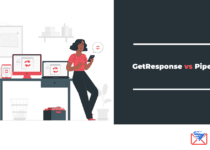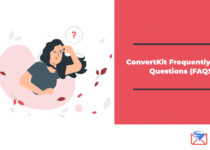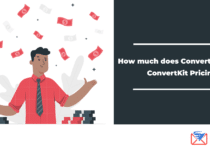The 5 best GetResponse integrations
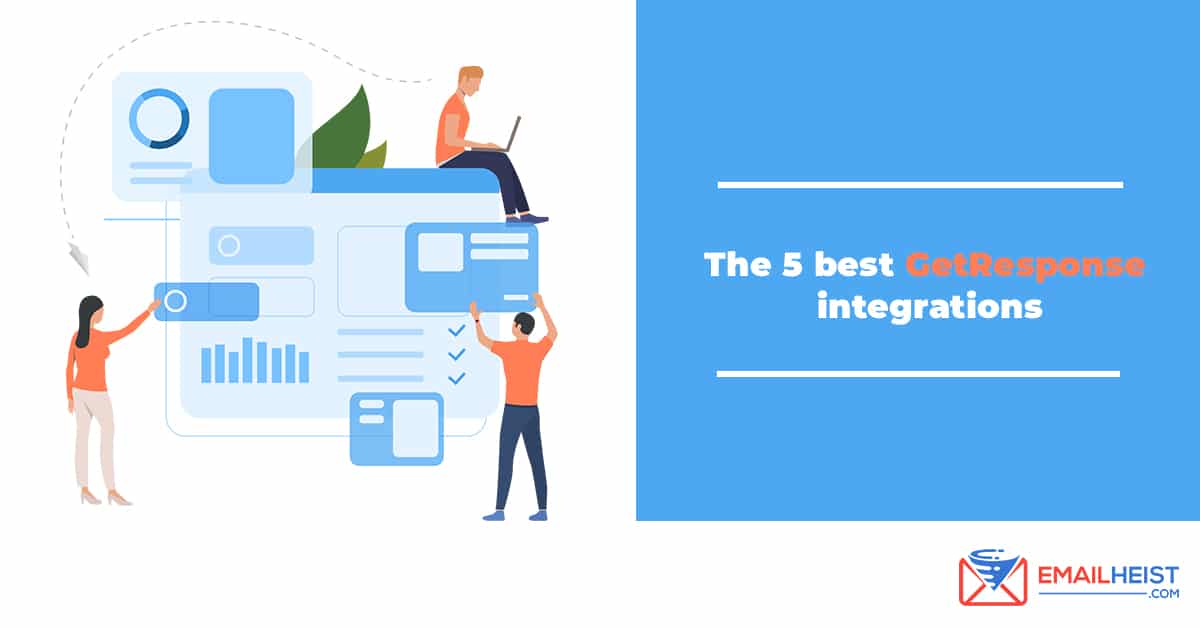 GetResponse is a powerful email marketing tool for businesses, helping entrepreneurs interact with their subscribers.
GetResponse is a powerful email marketing tool for businesses, helping entrepreneurs interact with their subscribers.
As a cloud-based solution, GetResponse can easily be integrated with your favorite technology, data, and digital marketing tools. It integrates with more than 200 applications in CRM, CMS, social, and eCommerce services.
Don’t know where to start? To assist in implementation and optimization, GetResponse’s users have access to a robust Learning Center that features resources such as:
- Video tutorials that cover getting started and using software features such as campaign settings, contact management, messaging, and autoresponders
- Upcoming webinars and events for continuing education and best practices, as well as opportunities to interact with the brand and other users in person
- Comprehensive education documentation available for download, including dozens of manuals, whitepapers, and reports
- GetResponse University courses for in-depth education in subjects like marketing automation, email and webinar marketing, and landing page optimization
Looking at how to make GetResponse work harder for you? We list down below a few of the many platforms that you can integrate with GetResponse to help you achieve your business’ goals. (READ More: Why use GetResponse)
Get our FREE course on AFFILIATE MARKETING straight to your inbox This course includes video tutorials on how to do email marketing.![]()
(READ More: How to use GetResponse for beginners)
What are the best GetResponse integrations?
Below are some of the best GetResponse Integrations.
1. Shopify
Shopify is an easy-to-use, web-based software as a service (SaaS) platform where you can set up both your online stores and your website and blog.
Automatically add all of your eCommerce customers to GetResponse contact lists and market to them using all the built-in power of GetResponse.
Easily switch from one contact list to another. Create email marketing campaigns exclusively for your Shopify customers. Send new customers up-to-date information and special offers, and use advanced segmentation to home-in on new pockets of opportunity and profitable niche markets.
(READ More: How to integrate GetResponse with Shopify)
2. WordPress
Turn your blog, site, or eCommerce store visitors and customers into highly engaged subscribers.
GetResponse for WordPress lets you add site visitors to your contact list, update contact information, track site visits, and pass eCommerce data to GetResponse. It helps you keep your list growing and ensures you have the contact information and eCommerce data to plan successful marketing campaigns.
The plugin features include:
List-building options
Add GetResponse landing pages on your WordPress site to:
- Easily feature new webinar, signup, promotion, download, or sales-focused pages
- Use popup, exit popup, and fixed bar forms on the pages to get more signups
- Run A/B tests to ensure your page design is optimized for conversions
Easily publish landing pages under your WordPress domain as a subpage. Add contacts without any 3rd party integrations directly after they sign up from one of your landing pages.
Encourage people to sign up using all the list-building options and built-in integrations with Contact Form 7 and BuddyPress:
- Add GetResponse forms anywhere on your site and to your blog posts
- Add an opt-in box to comments and registration forms to add site visitors to your list
- Add an opt-in box to Contact Form 7 and BuddyPress forms
WooCommerce – add contacts and collect eCommerce data.
The built-in integration with WooCommerce lets you add customers to your contact list and send eCommerce data to GetResponse. Here’s what you can do with it:
- grow your list by adding customers at checkout
- export customer lists to GetResponse (this option allows you to export custom fields and purchase history
- collect information about customer spending habits, products, purchases made, and shopping carts
Web Event Tracking
GetResponse for WordPress lets you track visits to your site.
- Create workflows based on URLs visited
- Use advanced search options to identify people who recently visited your site
- Create custom filters and target your email offers
3. Amazon Payments Integration
Quickly add your Amazon customers to your mailing list to address them with more offers and info about your products.
How does it work?
This integration requires an Amazon FPS business merchant account. Once your customer completes a purchase using the Amazon “Pay Now“ button, their data will be forwarded to the URL entered as the Instant Notification Payment. The redirect of such data will add the buyer to your GetResponse campaign.
Activate the integration
In your GetResponse account, go to My account >> My Integrations tab. Select the Amazon integration and define the destination campaign where the Amazon FPS buyer will be added. Then click on the “Integrate“button below. A special activation URL will be generated. Copy it to your clipboard as you will need it on the Amazon page.
Enter your IPN URL
Log in to your Amazon FPS business merchant account and click on Your Account >> Edit My Account Settings >> Manage Developer and Seller Preferences. Paste the GetResponse Activation URL in the Instant Payment Notification section. Now you can move on to creating the Amazon Pay Now buttons.
Create a button
In your Amazon FPS business merchant account, go to Business tab >> Services >> Amazon Simple Pay – Standard. In the menu on the upper right-hand side, click on “Create button. “
When creating the button, make sure the input field „URL for Instant Payment Notification“ is already filled out with the URL you have entered in your Amazon account settings.
Amazon 3
Complete all the necessary sections, select the preferred button type, and you’re done.
All your customers who complete their order using the Amazon Pay Now button will be added to your GetResponse campaign. All subscribers added via Amazon will be marked with the Custom Field “Origin” = “amazon_payments.” The Optin settings for this integration are controlled via the “Import subscription” method inside the GetResponse campaign settings.
4. 123ContactForm
123ContactForm’s integration with GetResponse puts web forms to work for your email marketing success.
123ContactForm gives you the tools to build online forms and surveys for your website, social media pages, and mobile campaigns. It takes just three easy steps to create branded forms that complement the image of your business. Contact forms, order forms with payment integration, event registration forms, feedback surveys can be built in minutes, and no coding is required. And now, you can import subscribers directly from your forms into your GetResponse lists.
How it works
The 123ContactForm – GetResponse integration automatically sends verified leads from your opt-in form entries to your Contacts section. With 123ContactForm, you will be able to perform a single opt-in, using your form itself, whereas GetResponse delivers the second step. The integration authenticates users using the API key of the GetResponse account.
Follow the steps below to activate the GetResponse and 123ContactForm Integration.
- Log in to 123ContactForm and create a new form in the drag & drop editor.
- Go to the form’s Settings > Applications section. Select GetResponse from the available options at the top of the page. An application box with the GetResponse logo will appear below.
- In the first field of the box, provide your GetResponse account’s API key. Press Save.
- Next, you will find a dropdown with the names of your available GetResponse campaigns. Choose the one you would like to add form contacts to.
- Click Customize to and define field associations. You can also take into account custom GetResponse fields, just tick “I want to use custom fields and create the match using the dropdown lists.” Save changes.
- If your form contains a user agreement checkbox, you can use it as a single opt-in. To help you enable it, in the main application box, you will see a dropdown named Send. Choose the field option that expresses the user’s consent.
- Make sure you ticked Enable in the application box.
Your form is now synchronized with GetResponse and ready to import leads.
5. ClickMeeting
GetResponse has made it easy to build and develop your contact list and boost lead generation. With the GetResponse ClickMeeting integration, you can automatically export your meeting or webinar attendee data directly into your GetResponse account for use in email marketing campaigns.
To get started, copy the API key from your GetResponse Account settings > Integrations > GetResponse API.
Once you have created a meeting or webinar, go to the Account Settings tab > Integrations in your ClickMeeting account, paste your GetResponse API key, and enable the GetResponse integration.
Finally, choose a campaign to which you want to import email addresses. Simply go to Schedule a Meeting / Webinar > Settings > Enable GetResponse Integration > choose your GetResponse campaign.
A custom field ‘ref’ will be automatically assigned to all email contacts added via the integration for optimized search and segmentation. Please note that the registration form for all webinars with integration switched to “On” will include a default opt-in checkbox.
Your integration is now complete! Start inviting subscribers to webinars and converting webinar attendees into new subscribers.
(READ More: How to use GetResponse with ClickFunnels)